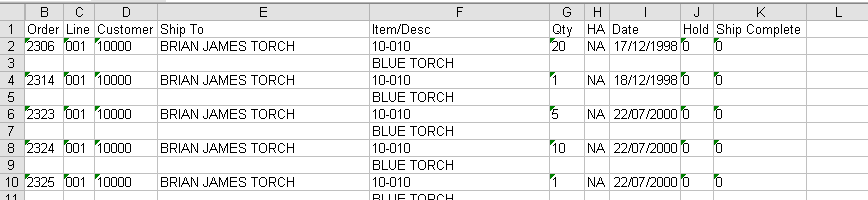How to extract Avante Report Data to Excel
There is no built in way to extract data from a report in Avante to Excel, this example will show how it is possible to run an Avante Report to an auxillary printer, capture the output, open in Excel and tidy up the data for use
First create a Printer that is a Generic Text only printer
Within SBClient use the Print Setup option to point the output to the Text Printer
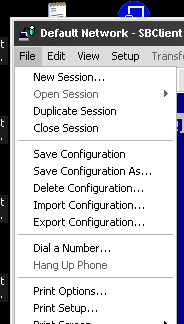
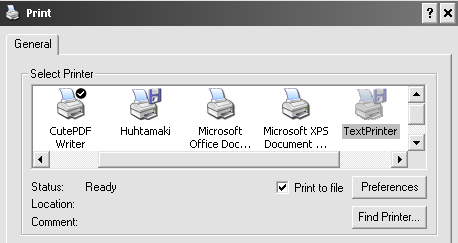
Then run the report you want to export in Avante, for example Upcoming Shipments Report, when the output option shows use the X option for Auxillary

When the report has completed enter the file name to save the file

Open up Excel and use the Open file option and point it at the txt file created
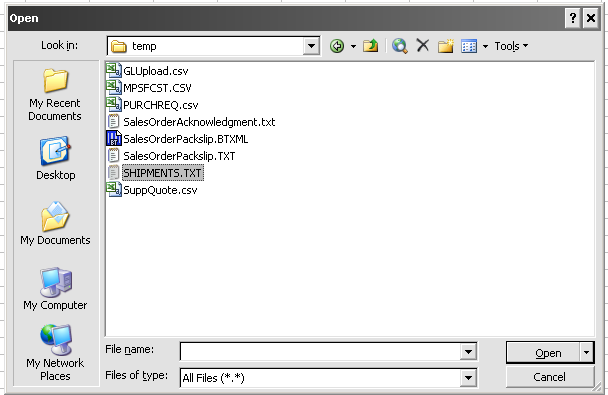
The default of fixed width is correct
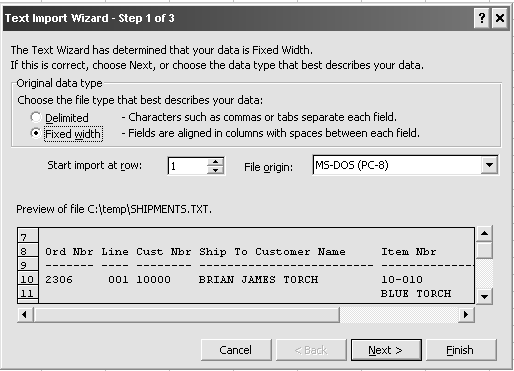
Click next and choose the columns, scroll down to the actual data to help show the widths of the columns on the report
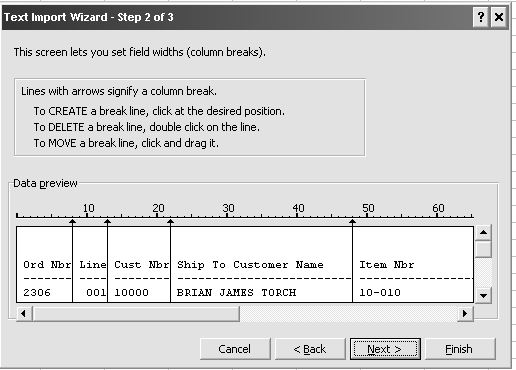
Then choose the column types
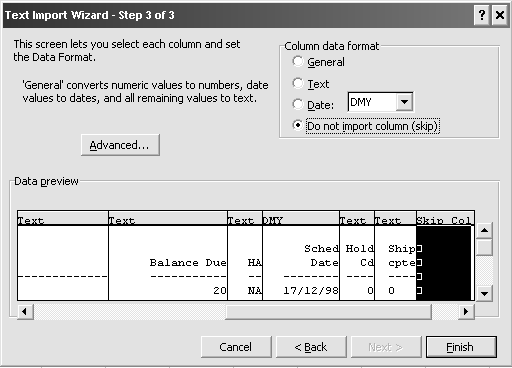
And click finish
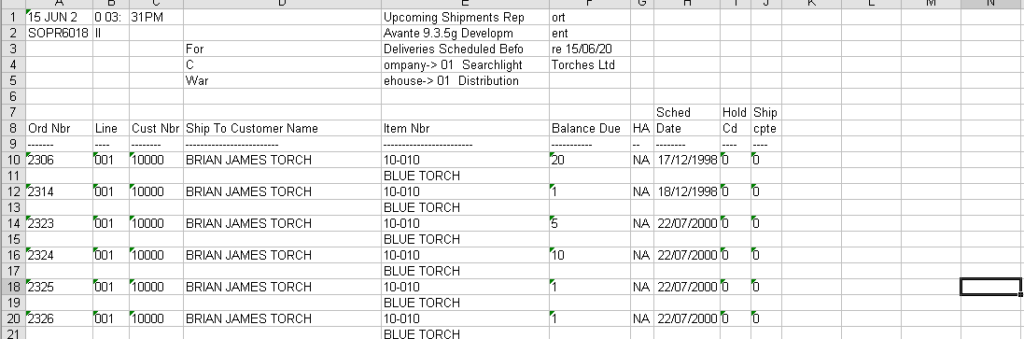
To remove the excess data, like page headers/footers, add a new column A and put a sequence number in it
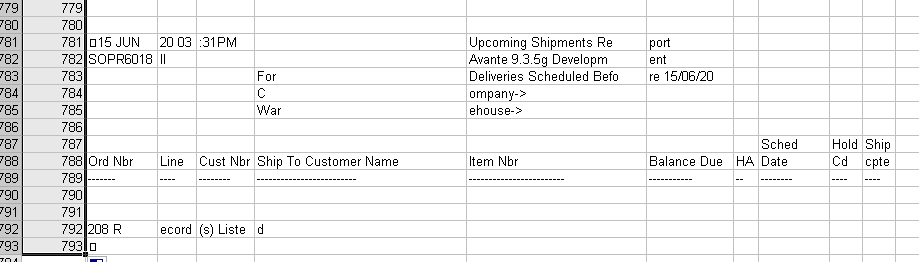
Then sort by Column B and remove any rows that are from the header/footer lines, take care if a row of data is over 2 lines on the report, in this example the Part Description is on the second line
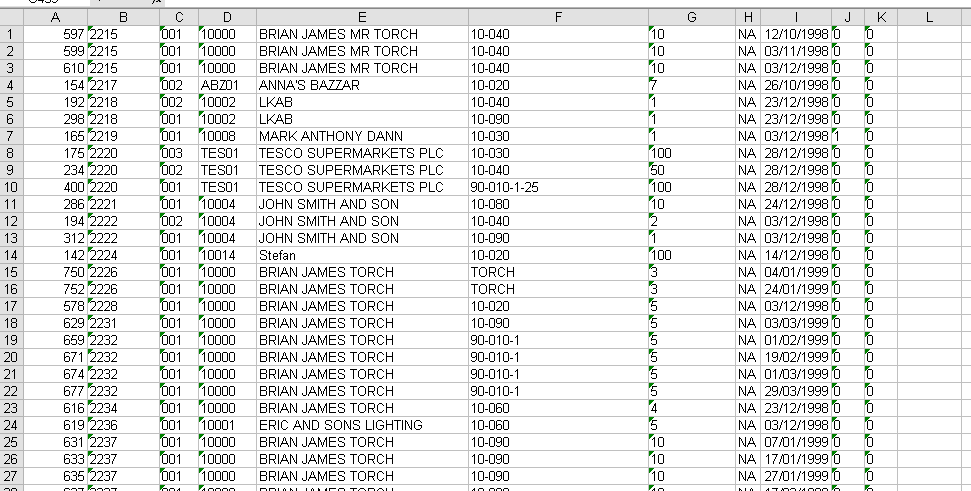
When the excess rows have been removed resort the data by Column A, hide column A and enter/update the column headings